Week 9 - Custom Views
Corresponding Text
Android Programming, pp. 527-537
While Android includes a wide variety of widgets for us to choose from, the widgets that are available might not suite our needs completely. Fortunately, we can create custom views and widgets as desired. Right now, we are using a checkbox in the UI to allow a user to choose whether a contact is a favorite or not. While the checkbox is certainly functional, it defintely isn't visually appealing. Perhaps we'd like to replace the checkbox with a star icon that is a solid color if a contact is a favorite and only an outline of a star when the contact is not a favorite. To do this, we'll create a custom view.
Prep
Our custom view will make use of at least two resources: an image of a solid star and and image of the outline of a star. We can create these images ourselves or we could use the Android Asset Studio.
Below is an example of two star images.
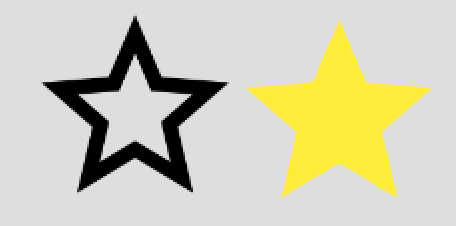
When using Android Asset Studio, notice that the zip file includes several
folders. Each folder contains the generated image at a different resolution.
Android will use the appropriately-sized image depending on the device in an
attempt to make the UI appear consistent across different devices. Copy these
folders and their contents into the app's res folder in Android Studio. Be
sure that both the filled and outlined version are in each folder.
Creating a Custom View
Views can be grouped into two categories: simple and composite. Simple views have no child views and will usually perform custom rendering. Composite views are composed of other view objects that it manages and usually delegates rendering ot the child objects. For our example, we'll create a simple custom view.
To create a custom view we'll need to do three things. First, we'll choose a parent class to base our view on. For a simple custom view, we can use the View class which will provide us with a blank canvas. Composite views are often subclasses of a layout class. Next, we'll create a subclass from the superclass, overriding the constructor as necessary. Finally, we'll override other methods in order to provide the functionality our custom view needs.
Custom View Class
Let's create a new class, FavoriteView, to represent our new widget. This class will be a subclass of android.view.View. The View class doesn't provide a default constructor, so we'll need to add a constructor. Typically, we'll add two constructors: one used when creating the view in code and one used when inflating the view from XML.
public class FavoriteView extends View {
public FavoriteView(Context context) {
super(context);
}
public FavoriteView(Context context, AttributeSet attrs) {
super(context, attrs);
}
}
We're now able to use the view in our app (thought it won't appear as anything yet). Update the fragment_contact.xml layout file by replacing the CheckBox widget with the new FavoriteView; note that we have to use the fully qualified class name.
<LinearLayout ...>
...
<com.arthurneuman.mycontacts.FavoriteView
android:layout_width="match_parent"
android:layout_height="wrap_content"
android:id="@+id/contact_favorite"/>
...
</LinearLayout>
As a start, we'd like our new widget to display an outlined start. To enable this functionality, we'll need to override View.onDraw(Canvas canvas). A Canvas instance allows us to draw on it.
There are multiple ways to add a drawable resource to a canvas, we'll make use of a method that first loads the resource as a Bitmap then draws the bitmap on the canvas. To draw the bitmap, we'll also need an instance of the Paint class. Instances of Canvas provide us a place to draw and instances of Paint determine how the drawing is done. Rather than create instances of Paint and Bitmap in the onDraw() method, we can create a method that the constructors use.
public class FavoriteView extends View {
private Paint mPaint;
private Bitmap mStarEmpty;
private Bitmap mStarFull;
public FavoriteView(Context context) {
super(context);
initialize();
}
public FavoriteView(Context context, AttributeSet attrs) {
super(context, attrs);
initialize();
}
@Override
protected void onDraw(Canvas canvas) {
super.onDraw(canvas);
canvas.drawBitmap(mStarEmpty, 0, 0, mPaint);
}
private void initialize() {
mPaint = new Paint();
mStarEmpty = BitmapFactory.decodeResource(getResources(), R.drawable.ic_star_empty);
mStarFull = BitmapFactory.decodeResource(getResources(), R.drawable.ic_star_full);
}
}
We've added three new fields to the FavoriteView class: one for an instance of Paint and two Bitmap instances for our empty and filled stars. We assign values to these fields in the initialize() method and draw to the canvas in the onDraw() method.
We could add an additional private, boolean field, isSelected to support toggling between a selected and unselected state. We would also add a getter and setter will that would us to use the widget in much the same way we used the CheckBox widget. The onDraw() method would check the value of the field to determine which image to show. Fortunately, View already implememts the isSelected() and setSelected() methods, so we only need to update the onDraw() method.
public class FavoriteView extends View {
...
@Override
protected void onDraw(Canvas canvas) {
super.onDraw(canvas);
Bitmap image = isSelected() ? mStarFull : mStarEmpty;
canvas.drawBitmap(image, 0, 0, mPaint);
}
...
}
We can now update ContactFragment to set the state of the new widget based on whether or not a contact is a favorite.
public class ContactFragment extends Fragment {
...
private FavoriteView mFavoriteView;
...
@Override
public View onCreateView(LayoutInflater inflater, ViewGroup container,
Bundle savedInstanceState) {
...
mFavoriteView = (FavoriteView) v.findViewById(R.id.contact_favorite);
mFavoriteView.setSelected(mContact.isFavorite());
...
}
...
}
Widget Size
If we were to run the app now, it might look reasonable. However, there is an issue with the sizing of our new widget. Let's move it above the name field. Notice that everything below the FavoriteView widget has seemingly disappeared. The reason for this is that FavoriteView is incorrectly reporting its height and width information. By default, the View class reports the background dimensions for height and width - this is much more than we need for Favorite view. To fix this, we'll need to override the onMeasure() method and ultimately call setMeasuredDimension(), specifying the width and the height of our widget.
The onMeasure() method takes two parameters, ints representing specifications for for the width and height. In addition to storing size information, these integers also store information about the layout. To extract both the layout and size information, we can use MeasureSpec. There are three MeasureSpec modes:
- MeasureSpec.EXACTLY: the widget height or width must be specified size and nothing else
- MeasureSpec.AT_MOST: the widget height or width can be no larger than the specified value
- MeasureSpec.UNSPECIFIED: no layout preference was specified so we can set the height or width to whatever we want
Below is an implementation of onMeasure() that will report size information for the widget based on the MeasureSpec mode.
public class FavoriteView extends View {
...
@Override
protected void onMeasure(int widthMeasureSpec, int heightMeasureSpec) {
int desiredWidth = mStarEmpty.getWidth();
int desiredHeight = mStarEmpty.getHeight();
int widthMode = MeasureSpec.getMode(widthMeasureSpec);
int widthSize = MeasureSpec.getSize(widthMeasureSpec);
int heightMode = MeasureSpec.getMode(heightMeasureSpec);
int heightSize = MeasureSpec.getSize(heightMeasureSpec);
int width;
int height;
switch (widthMode) {
case MeasureSpec.EXACTLY:
width = widthSize;
break;
case MeasureSpec.AT_MOST:
width = Math.min(desiredWidth, widthSize);
break;
case MeasureSpec.UNSPECIFIED:
default:
width = desiredWidth;
}
switch (heightMode) {
case MeasureSpec.EXACTLY:
height = heightSize;
break;
case MeasureSpec.AT_MOST:
height = Math.min(desiredHeight, heightSize);
break;
case MeasureSpec.UNSPECIFIED:
default:
height = desiredHeight;
}
setMeasuredDimension(width, height);
}
...
Additional functionality
When we used CheckBox, not only were we able to click the widget to toggle between checked and unchecked states, but we were also able to attach a listener to update the contact's favorite status. Let's work on toggling the widget's appearance first.
We'll need to attach an OnClickListener to our widget that switches between being selected on being unselected. The listener will also need to tell the widget to update the canvas. We can update the canvas by calling FavoriteView.invalidate(), a method inherited from View that tells the view to redraw the canvas (which will cause onDraw() to be called again). We can set this new listener in the initialize() method since it is called by both constructors.
public class FavoriteView extends View{
...
private void initialize() {
...
setOnClickListener(new OnClickListener() {
@Override
public void onClick(View v) {
setSelected(!isSelected());
invalidate();
}
});
}
}
Next, we'd like to be able to attach another listener that can be used outside the FavoriteView class. Specifically, we need to be able to attach a listener from the ContactFragment class that can update a contact's favorite status when FavoriteView's selection changes. To do this, we'll create a new interface defined within FavoriteView named FavoriteView.OnSelectedChangedListener. This new interface will declare one method: onSelectedChanged(boolean selected).
public class FavoriteView extends View{
...
public static interface OnSelectedChangedListener {
void onSelectedChanged(boolean selected);
}
}
What we can now do is allow an OnSelectedChangedListener to be assigned to FavoriteView; we'll create a private field and a setter. We can then update the OnClickListner, created in initialize() to call the assigned OnSelectedChangedListerner's onSelectedChanged() method.
public class FavoriteView extends View{
...
private OnSelectedChangedListener mOnSelectedChangedListener;
..
private void initialize() {
...
setOnClickListener(new OnClickListener() {
@Override
public void onClick(View v) {
setSelected(!isSelected());
invalidate();
if(mOnSelectedChangedListener != null) {
mOnSelectedChangedListener.onSelectedChanged(isSelected());
}
}
});
}
public void setOnSelectedChangedListener(OnSelectedChangedListener onSelectedChangedListener) {
mOnSelectedChangedListener = onSelectedChangedListener;
}
public static interface OnSelectedChangedListener {
void onSelectedChanged(boolean selected);
}
}
Finally, we can update ContactFragment to set a listener.
public class ContactFragment extends Fragment {
...
@Override
public View onCreateView(LayoutInflater inflater, ViewGroup container,
Bundle savedInstanceState) {
...
mFavoriteView = (FavoriteView) v.findViewById(R.id.contact_favorite);
mFavoriteView.setSelected(mContact.isFavorite());
mFavoriteView.setOnSelectedChangedListener(new FavoriteView.OnSelectedChangedListener() {
@Override
public void onSelectedChanged(boolean selected) {
mContact.setFavorite(selected);
}
});
...
}
...
}